Subaru Forester 2019-2025 Owners Manual / Instruments and controls / Setting screen / Climate Control settings
Subaru Forester: Setting screen / Climate Control settings
You can set the climate control settings.
Mode Setting
- Select “Mode Setting” from the 2nd
menu in the setting screen. Refer to
“Setting screen”.
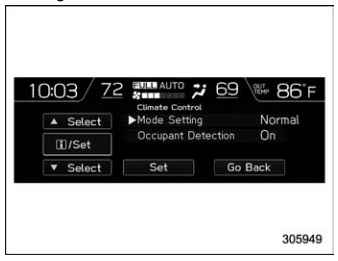
- Select “Normal”, “Mild”, “Power” or “ECO” by using the control switches. For details about “Mode Setting”, refer to “Automatic climate control customization (for type B and C)”.
- Select “Set” to exit settings. Select “Go Back” to return to the previous screen without applying the setting changes.
Occupant detection settings
- Select “Occupant Detection” from the
2nd menu in the setting screen. Refer to
“Setting screen”.
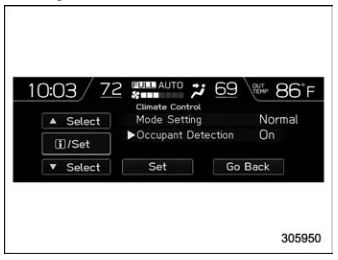
- Select on or off to turn the occupant detection on or off by using the control switches.
- Select “Set” to exit settings. Select “Go Back” to return to the previous screen without applying the setting changes.
 Beep setting
Beep setting
Select “Beep” from the 2nd menu in the
setting screen. Refer to “Setting screen”.
Set the beep volume by using the
control switches.
Select “Set” to exit settings. Select “Go
Back” to return to the previous screen
without applying the setting changes.
..
 Maintenance settings
Maintenance settings
You can set maintenance reminders.
Engine oil setting
Select “Engine Oil” from the 2nd menu
in the setting screen. Refer to “Setting
screen”...
Other information:
Subaru Forester 2019-2025 Owners Manual: Dome light
ON DOOR OFF The dome light switch has the following three positions. ON: The light remains on continuously. OFF: The light remains off. DOOR: The dome light illuminates automatically in the following cases. Any of the doors or the rear gate is opened...
Subaru Forester 2019-2025 Owners Manual: Examples of the types of accidents in which the driver’s/driver’s and front passenger’s SRS frontal airbag(s) are not designed to deploy in most cases
The driver’s and front passenger’s SRS frontal airbags are not designed to deploy in most of the following cases. If the vehicle is struck from the side or from behind. If the vehicle rolls onto its side or roof. If the vehicle is involved in a low-speed frontal collision...
Categories
- Manuals Home
- Subaru Forester Owners Manual
- Subaru Forester Service Manual
- RAB warning light (if equipped)
- Steering Responsive Headlight (SRH)
- Vehicle load limit – how to determine
- New on site
- Most important about car
Average fuel consumption

This display shows the average rate of fuel consumption since the trip meter was last reset.

Copyright © 2025 www.suforester5.com
